How to remove and uninstall Qvo6 virus for Internet Explorer, Mozilla Firefox, Google Chrome
Window 7 user
- Go to Start ( at the left bottom, window logo )
- Go to "Control Panel"
- Choose "Program and Features"
- Look for "eSafe Security Control" & "Desk 365"
- Right click those and click Uninstall ( do it 1 by 1 )
Window Vista user
- Go to Start ( at the left bottom, window logo )
- Go to "Control Panel"
- Choose "Uninstall a program" ( it is under the programs, with smaller words )
- Look for "eSafe Security Control" & "Desk 365"
- Right click those and click Uninstall ( do it 1 by 1 )
Window XP user
- Go to Start ( at the left bottom, window logo )
- Choose "Setting"
- Then click "Control Panel"
- Choose "Add or Remove Programs"
- Look for "eSafe Security Control" & "Desk 365"
- Right click those and click Uninstall ( do it 1 by 1 )
After uninstall all the 2 programs, then fix the homepage
Internet Explorer
- Find all your shortcuts
- Then right click at the logo of Internet Explorer
- Choose "Properties"
- Go to "Shortcut"
- At "Target" delete all those thing behind "C:\Program Files\Internet Explorer\iexplore.exe"
- Change home page by open up Internet Explorer
- Click on "Tools" (around top right corner )
- Choose "Internet Options"
- Delete all the Qvo6 website and replace to any website example: www.google.com or you can click on "Use Blank"
- Change search default
- Click on "Setting" at the search column
- Then set other as default
- Click on Qvo6 and click Remove
- If you still having the problem reset setting to default by follow Step 6 to Step 8 then click on "Advanced" at top right corner, then click reset at the bottom
*** Remember to remove the shortcut at first 5 Steps
Step 5
Mozilla Firefox
- Find all your shortcuts
- Then right click at the logo of Mozilla Firefox
- Choose "Properties"
- Go to "Shortcut"
- At "Target" delete all those thing behind "C:\Program Files\Mozilla Firefox\firefox.exe"
- Change home page by open up Mozilla Firefox
- Go to "Tools" or "Options"
- Then select "Options"
- At the new open window select "General" ( at the top )
- Delete all the Qvo6 website and replace to any website example: www.google.com or you can click on "Restore to Default"
- If you still having the problem reset setting to default by follow Step 7 then choose "Help" then click on "Troubleshooting and Information" and hit "reset FireFox" or refer here.
*** Remember to remove the shortcut at first 5 Steps
Google Chrome
- Find all your shortcuts
- Then right click at the logo of Google Chrome
- Choose "Properties"
- Go to "Shortcut"
- At "Target" delete all those thing behind "C:\Program Files\Google\Chrome\Application\chrome.exe"
- Change home page by open up Google Chrome
- Click on the 3 lines button at the top right corner and it below the X logo
- Choose "Settings"
- At the "On Startup" column click on "Set Pages"
- Then delete the Qvo6 website
- After that click on "Show Home button" under "Appearance" then click "Change"
- Select "Use the New Tab page" and click OK to save changes
- At the "Search" column click on "Manage Search Engines"
- Remove the Qvo6 and replace with your preferred
Step 7 & Step 8
Step 9
Step 10
Step 11
Step 12
Step 13
Step 14
*** Remember to remove the shortcut at first 5 Steps











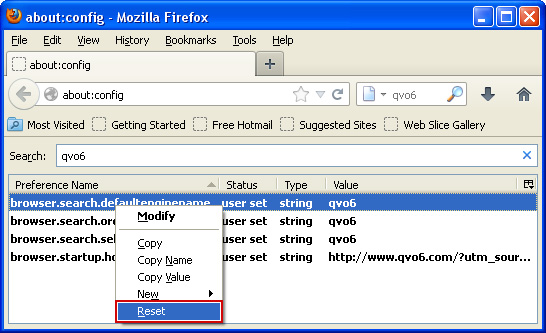
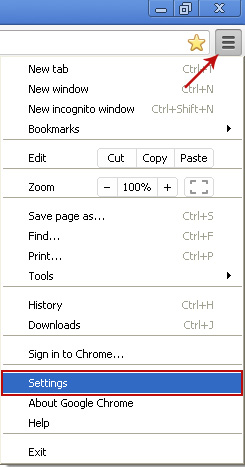








Thanks for sharing this amazing article, it is very informative post good work keep it up.
ReplyDeleteanthropologie free shipping code
First I want to tell you that. Thank you for sharing it with us.
ReplyDeleteI am really happy and impressed to see this blog!
law essay writing help